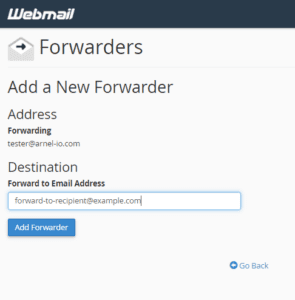With almost everything going online now, there is hardly anyone who hasn’t had a virtual meeting anymore. The most popular meeting app of course is Zoom. However, there are other very effective video conferencing apps including Microsoft Teams, Google Hangouts, Team Viewer, Skype, GoTo Meeting, etc.
Given the position of Google as a leading tech provider, a lot of effort is being made to drive traffic to its own Hangouts.
This article helps you navigate the app.
How to join a Google Hangout through an invitation
1. Click on the invite link someone has sent you and you will be able to go straight to your Hangout session.
- Or you can also go to https://hangouts.google.com, click the three dots on the left side of the screen, and then click “Invites.”
2. Once you click through to a meeting, you are placed in a virtual waiting room; hit the “Join” button to enter the video chat.
How to join a Google Hangout by starting a new session on a computer
1. Go to https://hangouts.google.com.
2. Click on “VIDEO CALL” or “PHONE CALL.”
3. Click “Join or start a meeting.”
4. Enter the name you desire for the meeting and click “Continue.”
5. Click “Allow” or “Don’t allow” depending on whether you want to give permission to Meet to use your camera and microphone.
6. Select “Join now” and on the pop-up window, you can start adding people to the meeting by clicking “Add people.”
7. Enter the name or the email of the people you want to invite to the conversation and then click “Send invite.”
Your invitees will be able to join the Hangout session by clicking on the link they receive in the email.
How to join a Google Hangout by starting a new session on a mobile device
1. Open the Hangouts app on your iPhone or Android.
2. Tap “Add” at the bottom of your screen. If you are using an Android, click “New Conversation.”
3. Enter the potential guests’ name and your message that goes along with the invitation.
4. Tap “Send.”